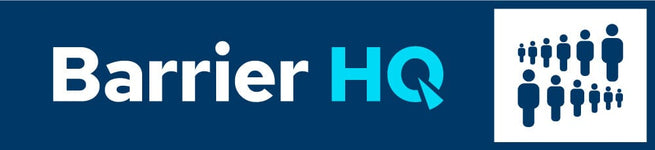BarrierHQ Accessibility Statement
Last updated: October 2025
Our Commitment
BarrierHQ is committed to making our website accessible to all visitors, including people with disabilities. We aim to follow generally recognized best practices for accessibility and usability, guided by the principles of the Web Content Accessibility Guidelines (WCAG 2.1 Level AA) to the extent reasonably possible for a small business operating on a hosted e-commerce platform. We understand that full compliance can be complex in a constantly changing environment, but we are dedicated to identifying and addressing barriers that may interfere with access to our content, products, and services.
Measures We Take
- Review new website content and images for proper alt text and readability.
- Check color contrast and text clarity on key pages (homepage, product pages, checkout).
- Periodically test navigation using keyboard and screen-reader tools.
- Evaluate third-party Shopify apps for accessibility compatibility.
- Provide alternate ways to contact and place orders if the website poses difficulty.
Ongoing Improvement
Accessibility is not a one-time project. We perform periodic internal reviews and update this statement as needed. Our current review schedule includes:
- Quarterly automated scans for major issues.
- Annual manual review of key pages.
- Continuous feedback monitoring through our accessibility contact email.
If You Experience Accessibility Barriers
If you encounter any issues while using our site, please let us know. We will acknowledge your message within three business days and aim to resolve reported issues within 30 days, where commercially reasonable.
Email: sales+ada@barrierhq.com
Phone: +1 (800) 930-0901
Please include:
- The page or product where you experienced difficulty.
- A description of the problem.
- Your contact information so we can follow up.
We truly value your feedback — it helps us improve for everyone.
Alternative Access
If you need assistance with placing an order or obtaining product information, our sales team can help via phone or email. We are happy to provide product details, quotes, or documentation in alternative formats upon request.
Legal Notice
BarrierHQ operates in good faith under the belief that its website provides reasonable accessibility within the limits of its technical platform (Shopify). We welcome notice of any barriers and the opportunity to resolve them before any formal action is taken.
All accessibility-related disputes shall be governed by the laws of the State of Illinois, and any related claims shall be resolved exclusively in the courts of Cook County, Illinois.
Thank You
BarrierHQ appreciates your support as we work to ensure our online presence is inclusive and accessible to all.